 The fx is not only there to tell you that the Function Dialog bar is coming up next, it is actually a button. Once you press this symbol you will get a dialog box that gives you several choices of prebuilt functions that Excel has. I will talk more at length about these later. I will also explain the parts of the dialog box later.
The fx is not only there to tell you that the Function Dialog bar is coming up next, it is actually a button. Once you press this symbol you will get a dialog box that gives you several choices of prebuilt functions that Excel has. I will talk more at length about these later. I will also explain the parts of the dialog box later.There are also a few more ways that we are able to access the Functions Dialog box, using the Auto-sum button or it can be accessed from the Formulas Tab. I will go into depth about these choices later.
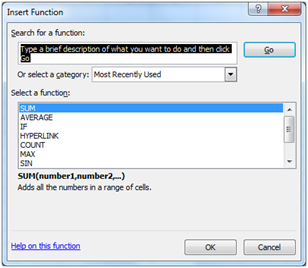
The Function Dialog Bar shows the function as opposed to the total that is shown by default in the Workbook Cell. As we see here in cell A4 we see 3200, yet in the Functions Dialog Bar we see =SUM(A2:A3) or the actual Function its self.


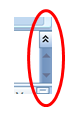
If the Function is longer than the functions dialog box the code for the function will wrap around much the same as a paragraph in Microsoft Word. Two arrows will appear at the right side of the screen just to the left of the double chevron. If you use the single arrows you can scroll up or down one line at a time. If you use the double chevron it will expand the Functions Dialog Bar and show several lines.
Normal Function Dialog View
Expanded Function Dialog View
The position of the arrows will change slightly from the collapsed view of the Functions Dialog Box, instead of being beside each other as in the previous example. In the expanded view the buttons are stacked.
![Validate my Atom 1.0 feed [Valid Atom 1.0]](valid-atom.png)
No comments:
Post a Comment