The encryption of an Excel Workbook is up to you.
What does encryption do for me?
Good Question, encryption is a safeguard method that ensures the safety of your Workbook. The only people that can read your Workbook are those that have the password. If the password is not input correctly the document will not open, you will just get the Excel program with no Workbook.
Remember: that if you forget the password yourself there is little probability that you will be able to open your own Workbook. Even Microsoft says that if you forget your password there is no way of recovering it.
There are a couple of different ways to password protect your document, one is password protect to open, and the other is password protect to modify. The encryption method we are talking about now is password protect to open.
Let’s get started.
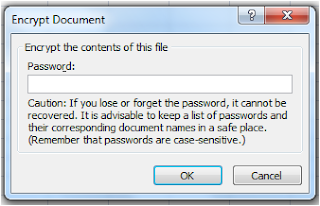 In order to use the encryption click the Microsoft Office Symbol, hover over the word Prepare and the Prepare menu will show. Click the Encrypt Document selection. Once you do this a dialog box will appear. Enter the password that you have selected.
In order to use the encryption click the Microsoft Office Symbol, hover over the word Prepare and the Prepare menu will show. Click the Encrypt Document selection. Once you do this a dialog box will appear. Enter the password that you have selected.Remember: do not forget the password or you will not be able to access your information.
After you enter your password click the OK button. Once you have done this another dialog box will open this will ask you to confirm your password.
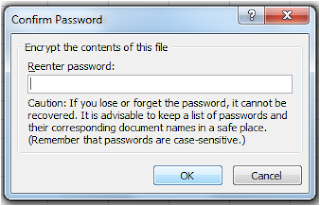 Microsoft put this in as a measure to ensure that you have input the password correctly. If the two passwords do not match you will get a dialog box that states Confirmation password is not identical.
Microsoft put this in as a measure to ensure that you have input the password correctly. If the two passwords do not match you will get a dialog box that states Confirmation password is not identical.The passwords must be put in the same. If you used a combination of uppercase and lowercase it must be the same. As an example, PassWord must be PassWord in order to work. If you typed PassWord and then Password you will get the confirmation error dialog box again. It is the same if you use alpha numeric passwords.
Hint: Keep in mind that there is no way that Excel can be set to force the user to save the Workbook with encryption.
Remember: Even Microsoft says that there is no way to retrieve a forgotten password, so if you forget the password you will have to reconstruct the Workbook.
If you want to make sure that the Workbook has been encrypted you can check by going to the Prepare selection again. If the Workbook has been encrypted there will be an orange/gold color around the icon as shown in the example above.
You can also check other workbooks in the same way.
Remember: Even Microsoft says that there is no way to retrieve a forgotten password, so if you forget the password you will have to reconstruct the Workbook.


![Validate my Atom 1.0 feed [Valid Atom 1.0]](valid-atom.png)
Thanks you so much for summarizing the whole concept of encrypting an Excel document in a single post. After reading this information I tried to implement the same and yes I am able to encrypt a workbook.
ReplyDeletedigital signatures