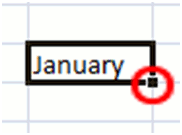 Fill Handle
Fill HandleThe fill handle is the little black square in the lower right hand corner of the selected cell. It can fill down Days of the week Months of the year and number sequences. We can also make custom lists that we can then fill down as well.
The examples to the right show the three steps to use the fill handle. First we type in what we want in our list and then hover over the fill handle, the curser will turn to a small black plus sign. Not the one with the arrows. Hold your left mouse button down and drag in the direction that you wish to have your list. A dotted border will encompass the area where you are dragging and a small text will appear to the side, once you let go of the fill handle it will place you list in the selected area.
As you can see by the example to the right the list is automatically generated. This works with Days of the week, abbreviated or spelled out, in all upper case, lower case or normal. This works with numbers and number sequences you can count by ones two threes or whatever you need to. With counting by two's, three's or other such types you need to set it up. You will need to type the first number in a cell, then depending on the direction that you wish to see the information in the adjacent cell, below or to the left, enter your second number in the series. Once this is done select both the cells that have your number in them and then use the fill handle to do the rest.


![Validate my Atom 1.0 feed [Valid Atom 1.0]](valid-atom.png)
No comments:
Post a Comment